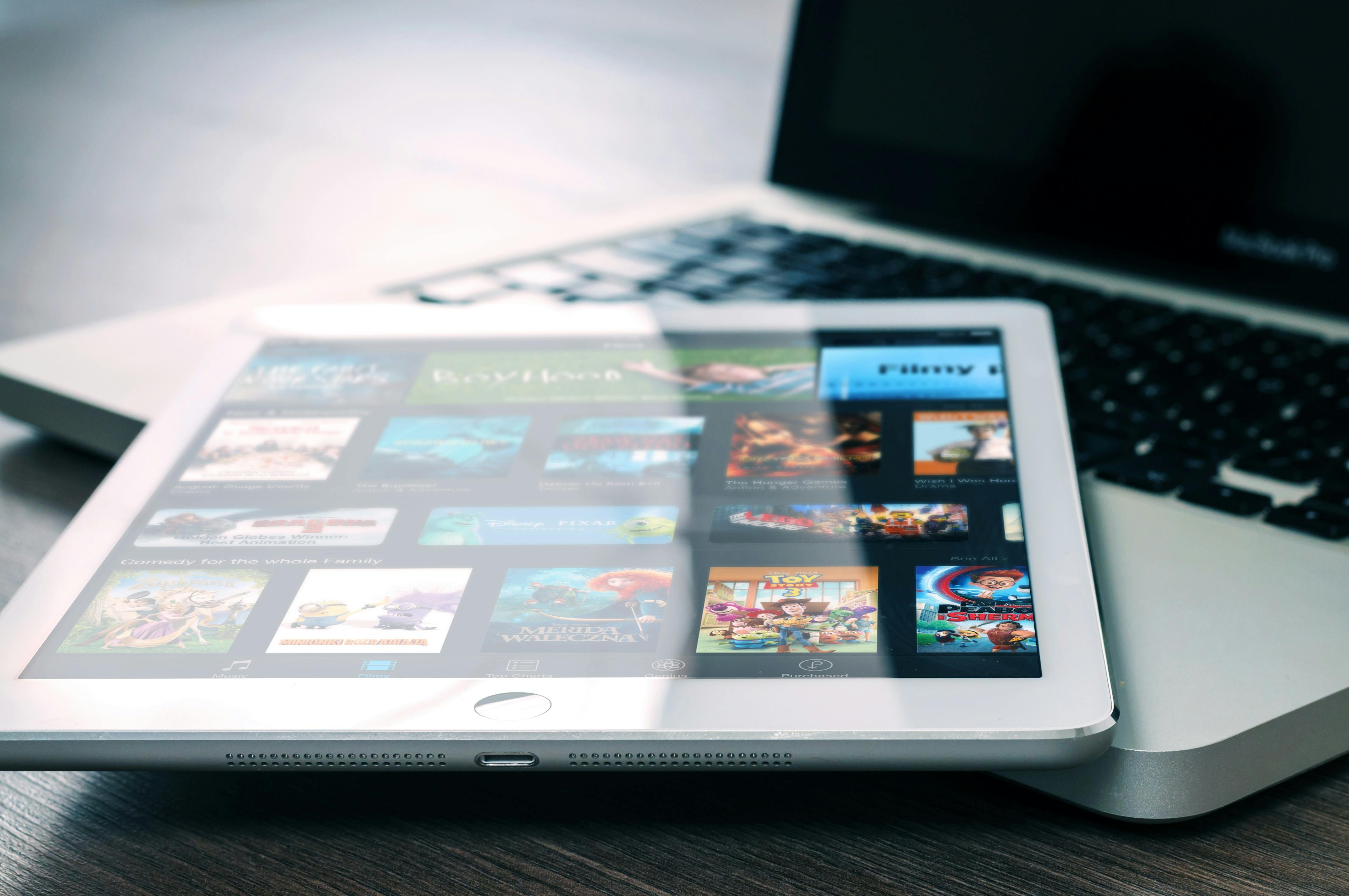If you’ve been shooting digitally for a while, you probably already have too many images with useless file names, stored in a directory structure that makes finding a specific image quickly a nightmare. When you consider that most of us also have to manage two or three or more versions of every image, it’s no wonder that digital asset management (DAM) has become an industry in its own right.
Well, if you want to get everything under control, the ‘system’ below should be a useful starting point. Hopefully it could give you some simple ideas that you can use to set up your own file and naming system, one that you can eventually plug into a serious DAM workflow. It is extremely simple, very fast to implement and most of the ‘work’ is automated. DAM for photographers is all about being able to find a specific version of a specific image quickly. For that to happen, you basically need three things…
1. A simple file naming system that identifies each image in a meaningful way.
2. A simple filing system that stores images in a logical order. 3. Some sort of cross reference to connect #1 to #2.
This does not take into account ‘backups’ and ‘masters’ etc., but that is beyond the scope of this article. Everything discussed here refers to your working versions of each image…and assume the originals are already safely archived elsewhere!
Unfortunately, most digital cameras seem to come with software designed for hobbyists taking vacation snapshots, so if you rely on that, image files are named and stored entirely by date. That works well when a hobbyist photographer just needs to locate images of a certain event or a visit to a certain place…they can usually remember ‘when’ it was without too much trouble. That just doesn’t work for professionals…they soon end up with hundreds or even thousands of dated image folders that could contain anything. Then when they open the folder, the content of each image remains a mystery. Some photographers will start by renaming folders, or even files, but without a proper plan it’s a lot of work and it’s easy to miss some when you’re in a hurry…
So what I’m going to outline for you is a simple system that you can adapt to your own workflow.
Filename
This has become my favorite hate recently because there is so much BAD software that causes so many unnecessary headaches trying to do too much.
Filenames must be a unique identifier… nothing more.
If you’re using software that encourages you to type a verbose caption as the file name, throw it away! Sooner or later it will cause you complaints and probably cost you money! Long filenames can be incompatible with some computer systems, they are regularly ‘broken’ in emails. If you send a Client an image with a file name that’s too long and there’s a very real chance they just won’t be able to open it. If they have other images to choose from, they probably won’t even tell you. Similarly, if you’re emailing images, spaces in the file name will often ‘break’ the local link. Again, the Client won’t be able to open it and many of them won’t bother to ask you to try again… they don’t have time.
If you are burning images to a disc, there is a real chance that the software is having problems with long file names, spaces, and special characters. Even if it does get the job done for you, there’s no guarantee it will work for your buyer. Spaces and special characters… especially commas, quotes and apostrophes… also cause problems with databases… ie. any time you share images online, so again, the best practice is to simply not use them.
The simple solution is to name your image files with only letters and numbers, no spaces. You also want them to be short, so that nothing is gained by using hyphens or underscores instead of spaces. The trick is to do it in a way that is easy and still tells you what the image is of without you having to open it.
So what we recommend to our photographers is based on a system I first found on the Controlled Vocabulary website quite some time ago. The original system used a two-letter category code, a two-letter subject code, a unique identifier based on the date of the photo, and an optional pair of letter codes at the end to identify any relevant format information. I find that most photographers tend to specialize so they don’t really need that many options, and using the date as a unique identifier adds a lot of extra characters to the file name. So what I use instead looks something like this…
ABB1234X
A = a one letter code for the main category. These will vary depending on the types of subjects you photograph, but I hope most people can sort their work into 10-20 broad fields, themes, or locations. Assign each of them a single letter code.
BB = a two-letter code for a topic. You can usually figure them out as you go, just keep a list handy when you rename files. How you categorize is up to you…can be by model, location, species, customer…the key is to pre-plan and code for most of your main themes before you start.
1234 = a serial number, usually applied automatically by file naming software. Some people may use the date/time information that’s already in the file name, but to make it truly unique, it requires more digits and doesn’t add anything useful. The EXIF data is still in the image, you really need to know the exact time the image was taken.
X = a format code to indicate whether it is your master file (M), a working copy (W), a digitally altered version (D), a black and white copy (B), or a low-resolution preview ( P) .
The result is an 8-character file name that is completely unique and tells you enough about the image content to make it easy and quick to locate the images you need.
putting it into practice
The main goal with all of this is to keep it manageable and efficient, and there are two tricks to this…
The first is for automaton as much as possible. There are many free and cheap file renaming apps available to help with this and I use and recommend the free File Renamer Basic for PC users, and I’m sure there will be many similar options for Mac users.
The other is to make your name change. as soon as possible after any session. As soon as you download the files to your computer, make a habit of opening the new images folder in your file renaming software and convert the file names into something usable before you forget the details.
As an example, in FileRenamer this is what I do…
1. Select the image folder… check rename ‘Files’ 2. Select a new image folder… check ‘Activate’ and ‘Move’ 3. Select Show as thumbnails
It could be that all the images have the same letter codes, or there could be a dozen different themes… since you’re working with thumbnails, it doesn’t matter. Just select batches of similar images and rename them accordingly. On the Filename Properties tab, set the following…
Prefix:
Check Include. Then enter your category and theme codes, as applicable for this batch of images (not the whole folder!)
File name:
Uncheck Include. This clears the file name assigned to the camera.
Separator:
Uncheck Include. We’re aiming for as short as possible, and the separators serve no useful purpose.
Single parameter:
Check Include. Select Numbers, Increment 1, Mask 0000. Start from one the first time you group this subject. For future batches we will take note of the initial number.
Suffix:
At this stage this is usually my master file, so I add an M.
Extension:
Usually you will leave this unchanged, probably TIF or JPG
Then it’s just a matter of clicking Apply. Files are renamed and moved, so you just select the next batch of images, change the Prefix, and run again.
A couple of steps to make it simple and repeatable…
I use the same destination folder every time. When I’m done renaming, I open it up and drag and drop the files to an appropriate place in my storage directory. The storage directory structure is simple… one folder for each category code and one subfolder for each ‘child’ subject code. The file names are unique and ordered so I can just put the files in the proper folder and the job is done.
I keep a list of my Category/Subject codes on the wall next to my computer for easy reference. I check the final unique identifier number of each ‘batch’ and write down the next number on the list…so I know where to start from ‘next time’.
Locating a file is just as simple!
Every time I ‘post’ a photo online I include my assigned filename in the caption or keyword details, so whenever I get a query I can easily check my filename and locate the image on my computer in seconds. This system is extremely simple and super efficient once you set it up. The software is simple, and most other renaming programs will work the same way, and I’ve ‘sorted, renamed, and archived’ hundreds of images at once in a matter of minutes. So if you’re having a hard time managing your image collection, I really recommend you do something about it now! It will only get worse until you do.