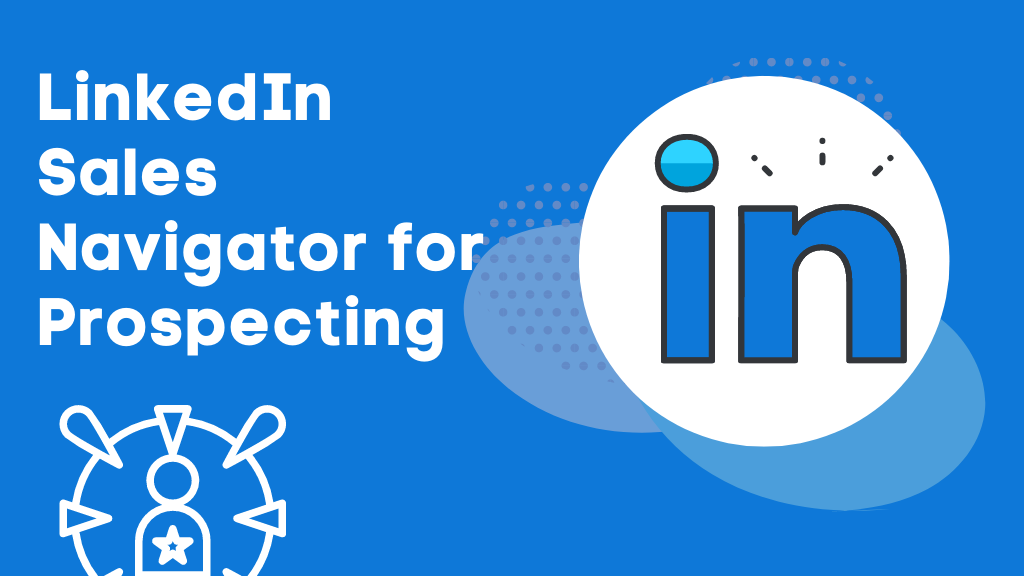
LinkedIn is one of the most commonly used tools for businesses involved in sales and marketing. It’s 277% more effective in creating leads compared to Facebook as well as Twitter.
At present, LinkedIn Sales Navigator helps sales professionals develop effective campaigns that generate sales. LinkedIn Sales Navigator can be described as the most expensive version of LinkedIn which costs more than $64.99 per month.
Sales Navigator uses its features that help you develop the most unique benefit proposal for your company. You’ll then be able to give them an answer tailored to the needs of your clients.
The following article will let you learn nine LinkedIn Sales Navigator tricks and tips that will convert leads into buyers.
Search, Save, And Monitor Key Accounts
LinkedIn Sales Navigator acts as an instrument to generate leads and also assists sales reps to understand the way their sales pipelines are functioning. In this regard, the lead builder Sales Navigator’s search provides the most accurate and precise sales pipeline. We’ll go over the steps needed to get started using
- Click on the LeadBuilder tab just over the search box.
- You’ll land on a page for a search with advanced capabilities.
- Select among more than 20 search options (company name or job title the industry, the size of the company, and the area it covers) to identify the kinds of leads you’re searching for.
- You must save any leads that are relevant to your search. They will add to the list. This lets you be notified whenever leads that meet these requirements will be added to the database. This means you don’t have to perform the same searches over and over.
- The Sales Navigator, which will display the prospects you’ve selected in your newsfeed. From there, you can keep track of any changes or updates by clicking through.
Additionally, it will assist you in searching for updates and connecting when you’re ready to connect with InMail.
View Similar Leads
Another major aspect that is a significant advantage to Sales Navigator is that you can make use of it for LinkedIn prospecting. This means that you’ll be able to identify leads that fit the ideal prospects.
- Click the “ellipsis symbol” adjacent to the button to save the file.
- Click View Similar.
- You’ll be provided with leads similar to leads that match the information you’re seeking.
Use TeamLink and Identify Connections
The Teamlink Connections filter lets sales professionals identify prospects who have either first-degree or second-degree connections. This can help find leads who are warm and help aids in converting them into sales.
You can save your TeamLink search even in the absence of connections currently. You’ll be notified when your colleague has connections to leads that you have. This means that you don’t need to search for the most up-to-date news about your network.
Use Tags and Notes To Organize Prospects
To keep track of who’s involved in the purchasing process or keep track of their personal details Sales navigators allow users to take notes and label leads to keep track of vital information.
This feature reduces the confusion, and also makes it simpler to keep accounts of the most important users within the account. Also, ensure that you note down tags or notes on every lead you feed.
Apply Advance Search Filters
Utilize advanced search filters to your search using titles, keywords as well as business fields that allow you to run the boolean search.
- KeywordsKeywords that are relevant to your search, based on profiles of potential customers.
- Geography Find potential customers in the region of.
- Title – Find the name of the job, for example, hiring executives or CEOs.
- It’s the size of your company The size of the business is based on the type of business it is or a brand new start-up.
If you perform a simple Google lookup, you’ll see 6,409 results that are available on LinkedIn. When you’ve found the results you’ll be in a position to fill out a simple form to personalize your profile to connect directly with them on LinkedIn.
Make Linkedin InMails to leads
InMails is LinkedIn’s version of the email. It allows you to reach out to potential customers with a specific method with professionally designed LinkedIn inMails. Find out more about your prospect and then develop an individual email that can connect your prospective customer with ease.
If, for instance, one of your contacts recently published an article about marketing trends Your rep could react to the article and then describe how they can be of assistance.
It is essential to include a compelling subject line, then you can structure your message to meet the needs of your prospective customer by engaging in casual dialogue with them to ensure that your message is concise and easy to comprehend.
Be aware that subscribers are provided with a limited number of InMail credits based on their subscription. Don’t send out thousands of messages using your regular emails.
Use Bluebird Search
“Bluebird search” is a phrase that can refer to customers or leads who once were associated with your products or service, but now they’re part of an online news organization. If you’d like to find the leads for your sales team, they can utilize the “past not available” in addition to”past not present” as well as “past as not present” filter to locate leads.
Optimize Your Profile
Sales reps need to make enhancements in the quality of their LinkedIn profiles in order to differentiate themselves from the other LinkedIn users. Your profile should be a representation of your image and your company’s image. It is important to know that 82 % of potential customers search businesses on LinkedIn before responding to create an impression of positive vibes.
Make sure your profile has been optimized:
- Professional headshots of top quality with high-quality photos or headshots
- Your job title or title
- A headline that provides value
- Contact information to assist you.
- Summary
- Extensive work experience
LinkedIn Groups
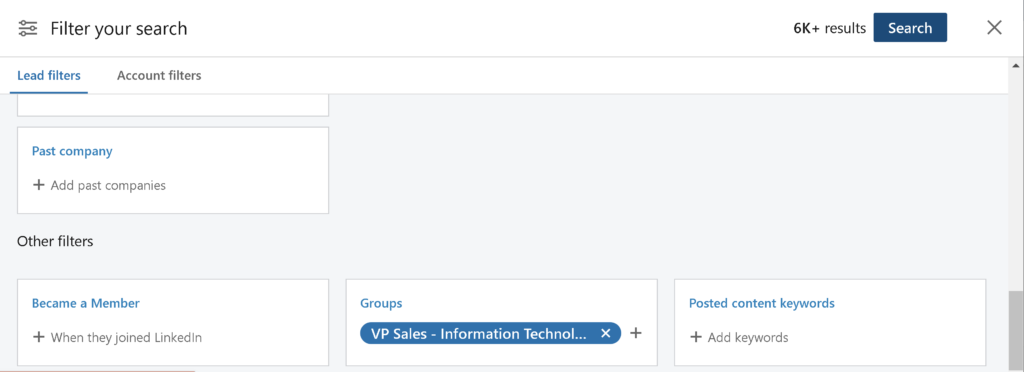
LinkedIn Groups are the most effective method to use LinkedIn Sales Navigator to increase sales. It is possible to find your ideal clients by using LinkedIn Groups. For the simplest version, there are groups you can join, as well as take part in discussions, offer your ideas and become an industry expert within your field of expertise.
If you are using the sales navigator, it is possible to apply the filter groups to locate leads based on the date on which your leads were part of the Group.